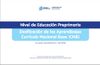doc
| This is a documentation subpage for Plantilla:Graph:Chart. It contains usage information, categories and other content that is not part of the original plantilla page. |
Error de Lua en Módulo:TNT en la línea 159: Missing JsonConfig extension; Cannot load https://commons.wikimedia.org/wiki/Data:I18n/Lua banner.tab.
Parameters[editar código]
Module with helper functions for the Graph extension.
Functions for templates[editar código]
map[editar código]
Creates a JSON object for <graph> to display a political map with colored highlights.
Maps can be found at Special:PrefixIndex/Module:Graph/ and new maps should also be saved under Modul:Graph/.
Parameters:
- basemap: sets the base map. The map definitions must follow the TopoJSON format and if saved in Wikipedia are available for this module. Maps in the default directory Special:PrefixIndex/Module:Graph/ should only be referenced by their name while omitting the Module:Graph/ prefix to allow better portability. The parameter also accepts URLs, e.g. maps from other Wikipedia versions (the link should follow the scheme of
//en.wikipedia.org/w/index.php?title=mapname&action=raw, i.e. protocol-relative without leading http/s and a trailing action=raw to fetch the raw content only). URLs to maps on external sites should be avoided for the sake of link stability, performance, security, and should be assumed to be blocked by the software or browser anyway. - scale: the scaling factor of the map (default: 100)
- projection: the map projection to use. Supported values are listed at https://github.com/mbostock/d3/wiki/Geo-Projections. The default value is
equirectangularfor an equirectangular projection. - ids of geographic entities: The actual parameter names depend on the base map. For example, for the above mentioned world map the ids are ISO country codes. The values can be either colors or numbers in case the geographic entities should be associated with numeric data:
DE=lightbluemarks Germany in light blue color, andDE=80.6assigns Germany the value 80.6 (population in millions). In the latter case, the actual color depends on the following parameters.- colorScale: the color palette to use for the color scale. The palette must be provided as a comma-separated list of color values. The color values must be given either as
#rgb/#rrggbbor by a CSS color name. Instead of a list, the built-in color palettescategory10andcategory20can also be used. - scaleType: supported values are
linearfor a linear mapping between the data values and the color scale,logfor a log mapping,powfor a power mapping (the exponent can be provided aspow 0.5),sqrtfor a square-root mapping, andquantizefor a quantized scale, i.e. the data is grouped in as many classes as the color palette has colors. - domainMin: lower boundary of the data values, i.e. smaller data values are mapped to the lower boundary
- domainMax: upper boundary of the data values, i.e. larger data values are mapped to the upper boundary
- legend: show color legend (does not work with
quantize)
- colorScale: the color palette to use for the color scale. The palette must be provided as a comma-separated list of color values. The color values must be given either as
- defaultValue: default value for unused geographic entities. In case the id values are colors the default value is
silver, in case of numbers it is 0. - formatjson: format JSON object for better legibility
chart[editar código]
Creates a JSON object for <graph> to display charts. In the article namespace the template {{Graph:Chart}} should be used instead. See its page for use cases.
Parameters:
- width: width of the chart
- height: height of the chart
- type: type of the chart:
linefor line charts,areafor area charts, andrectfor (column) bar charts, andpiefor pie charts. Multiple series can stacked using thestackedprefix, e.g.stackedarea. - interpolate: interpolation method for line and area charts. It is recommended to use
monotonefor a monotone cubic interpolation – further supported values are listed at https://github.com/vega/vega/wiki/Marks#area. - colors: color palette of the chart as a comma-separated list of colors. The color values must be given either as
#rgb/#rrggbb/#aarrggbbor by a CSS color name. For#aarrggbbtheaacomponent denotes the alpha channel, i.e. FF=100% opacity, 80=50% opacity/transparency, etc. (The default color palette iscategory10). - xAxisTitle and yAxisTitle: captions of the x and y axes
- xAxisMin, xAxisMax, yAxisMin, and yAxisMax: minimum and maximum values of the x and y axes
- xAxisFormat and yAxisFormat: changes the formatting of the axis labels. Supported values are listed at https://github.com/d3/d3-3.x-api-reference/blob/master/Formatting.md#numbers for numbers and https://github.com/d3/d3-3.x-api-reference/blob/master/Time-Formatting.md for date/time. For example, the format
%can be used to output percentages. - xAxisAngle: rotates the x axis labels by the specified angle. Recommended values are: -45, +45, -90, +90
- xType and yType: Data types of the values, e.g.
integerfor integers,numberfor real numbers,datefor dates (e.g. YYYY/MM/DD), andstringfor ordinal values. - x: the x-values as a comma-separated list (if a value itself contains a comma it must be escaped with a backslash, i.e. it needs to be written as
\,) - y or y1, y2, …: the y-values for one or several data series, respectively. For pie charts
y2denotes the radiuses of the corresponding sectors. - legend: show legend (only works in case of multiple data series)
- y1Title, y2Title, …: defines the label of the respective data series in the legend
- linewidth: line width for line charts or distance between the pie segments for pie charts
- showValues: Additionally, output the y values as text. (Currently, only (non-stacked) bar and pie charts are supported.) The output can be configured used the following parameters provided as
name1:value1, name2:value2:- format: Format the output according to https://github.com/d3/d3-3.x-api-reference/blob/master/Formatting.md#numbers for numbers and https://github.com/d3/d3-3.x-api-reference/blob/master/Time-Formatting.md for date/time.
- fontcolor: text color
- fontsize: text size
- offset: move text by the given offset. For bar charts and pie charts with
midanglethis also defines if the text is inside or outside the chart. - angle (pie charts only): text angle in degrees or
midangle(default) for dynamic angles based on the mid-angle of the pie sector.
- innerRadius: For pie charts: defines the inner radius to create a doughnut chart.
- formatjson: format JSON object for better legibility
Template wrappers[editar código]
The functions mapWrapper and chartWrapper are wrappers to pass all parameters of the calling template to the respective map and chart functions.
Note: In the editor preview the graph extension creates a canvas element with vector graphics. However, when saving the page a PNG raster graphics is generated instead.
Note to developers: New functionality can be tested with the Vega Editor, that also contains a large amount of example code.
Examples[editar código]
Line Chart:
{{GraphChart|width=400|height=100|type=line|x=1,2,3,4,5,6,7,8|y=10, 12, 6, 14, 2, 10, 7, 9}}
Note: The y-axis starts from the smallest y value, though this can be overridden with the yAxisMin parameter.
Area chart:
{{GraphChart|width=400|height=100|type=area|x=1,2,3,4,5,6,7,8|y=10, 12, 6, 14, 2, 10, 7, 9}}
Note: The y-axis starts from zero
Bar chart:
{{GraphChart|width=400|height=100|xAxisTitle=X|yAxisTitle=Y|type=rect|x=1,2,3,4,5,6,7,8|y=10, 12, 6, 14, 2, 10, 7, 9}}
Line chart with more than one data series, using colors:
{{GraphChart|width=400|height=100|xAxisTitle=X|yAxisTitle=Y|legend=Legend|type=line|x=1,2,3,4,5,6,7,8|y1=10, 12, 6, 14, 2, 10, 7, 9 |y2=2,4,6,8,13,11,9,2|colors=#0000aa,#ff8000}}
Area chart with more than one data series showing blended overlap:
{{GraphChart|width=400|height=100|xAxisTitle=X|yAxisTitle=Y|legend=Legend|type=area|x=1,2,3,4,5,6,7,8|y1=10, 12, 6, 14, 2, 10, 7, 9 |y2=2,4,6,8,13,11,9,2|colors=#800000aa,#80ff8000}}
Bar chart with multiple data series:
{{GraphChart|width=400|height=100|xAxisTitle=X|yAxisTitle=Y|legend=Legend|type=rect|x=1,2,3,4,5,6,7,8|y1=10, 12, 6, 14, 2, 10, 7, 9 |y2=2,4,6,8,13,11,9,2|colors=#800000aa,#80ff8000}}
Area chart with smoothed data values:
{{GraphChart|width=400|height=100|xAxisTitle=X|yAxisTitle=Y|legend=Legend|type=stackedarea|x=1,2,3,4,5,6,7,8|y1=10, 12, 6, 14, 2, 10, 7, 9 |y2=2,4,6,8,13,11,9,2|interpolate=monotone|colors=seagreen, orchid}}
Bar chart with stacked data series:
{{GraphChart|width=400|height=100|xAxisTitle=X|yAxisTitle=Y|legend=Legend|type=stackedrect|x=1,2,3,4,5,6,7,8|y1=10, 12, 6, 14, 2, 10, 7, 9 |y2=2,4,6,8,13,11,9,2|y1Title=Data A|y2Title=Data B|colors=seagreen, orchid}}
Note that the order of the stacking is governed by the alphabetic value of the y-Titles used for the legend. You can always prepend a number 1, 2, 3 to establish whatever stacking order you want.